For a very long time now I have been experiencing “Facebook not Working” on my Android phone. Sometimes it would work fine and close from homepage which I can’t tell whether it is due to the server outage. So, if you have the same problem that says “Facebook not working on Android” here is a guide for you.
Although, I am not a member of the Facebook team to tell whether the error is due to a server outage or not. Why Facebook isn’t loading is best known to the platform team. However, most times, this problem is under users control, most especially, when Android users ran into the saying”Facebook not working on Android” without any technical issue.
There is no single magic to fix the problem is this is occurring due to server outage or bandwidth outage from the Facebook server. However, this minor issue may due to an outdated app, not clearing caches are usual, and some other minor issues here is a fix for you.
Here is a trick to fix Facebook not working

Fix: Facebook not Working on Android
Note: For both Android and iOS (iPhone) users, these procedures would possibly not work if the Facebook not loading error is due to the server down. Else, proceed to fix the error once and for all.
Update Facebook App to the Latest Version
Facebook team roll out updates every time to make sure the app is above all hurdles and fix loopholes in the app. However, if you are fond of not following the trend to get the latest app or the Messenger app, then, you stand the chance to face “not working” on your device.
If you are using Facebook APK you can download the update on your device if you are using TutuApp
If you are however using the official Facebook app or the Facebook Lite app here is how to update the app.
Note: Make sure you are connected to the internet on your device
- Launch the Google Play store app on your device
- Tap on the more menu option
- Click on apps & games
- Tap on the Facebook app or Facebook Messenger if the problem is with the Facebook Messenger
- Tap on the update option
Wait for some seconds or minutes at most depending on your internet speed and install the latest update. Note that this update won’t clear your app data. You can log into your Facebook account once the update is done and the “Facebook not working on Android” will be cleared.
Clear the Facebook App Caches
When you are faced with “Facebook not working on Android” error message clearing the app caches can help to fix the error message once and for all. While updating the app to a newer version is still very much recommended clearing the app caches shouldn’t be given a less priority.
- Go to Phone settings
- Tap on the Apps or Application manager
- Find the Facebook app
- Tap on the app
- Click on storage under the Facebook app icon
- Tap on clear caches
This should take less than a minute and everything will be fine as expected. To prevent future occurrences always set your app to auto-update or always do a manual update the moment you noticed that there is a newer available.
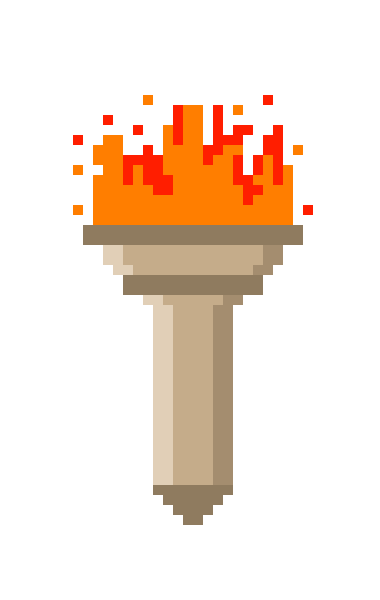

Hello. I have checked your gamersarenas.com and
i see you’ve got some duplicate content so probably it is the reason that you don’t rank hi in google.
But you can fix this issue fast. There is a tool that rewrites content like human, just search in google: miftolo’s tools
I every time used to study piece of writing in news papers but now as I am a user of net thus from now I am using net for content, thanks to web.
You can even replace your chosen MP3 music with these to
ensure even if you are in regards to the gym, it is possible to still understand interesting points in the book or listen towards docs from perform that you just
must examine. ” It was President Theodore Roosevelt who had given it the name of White House in 1901. Painting can be an authentic gift for the long life and utility.
When someone writes an article he/she maintains the plan of
a user in his/her brain that how a user can be aware of it.
Therefore that’s wwhy this paragraph is amazing. Thanks!
The art of ghazal singing has were able to entice
millions around the globe. ” It was President Theodore Roosevelt who had given it the category of White House in 1901. Here you can shop by theme or browse an entire selection of themes if you are sill unsure about what to base the party.
There is a rich diversity to these songs that you simply likely will appreciate and also to make your life easier, and to
make it easier for you to get the background music for My – Space that you would like, you need to the opportunity to select different genres.
Cherry blossom tattoos represent different things in different cultures.
These art reproductions of paintings printed on canvas sheets or paper after which framed and hung on walls.
There is a rich diversity to those songs that you just will likely appreciate and make
your life easier, and to make it easier to finding the background music for My
– Space you want, you might also need a chance to
pick from different genres. Warrior bands moved south and east towards the rich pickings of
the peoples whom they’d traded with. With the number of el
cheapo acoustic guitars being created nowadays you will probably need somebody you trust
to assist you choose a guitar.
There is a rich diversity to those songs which you will
likely appreciate and you could make your life easier, and to make it easier to get the music activity for My – Space you
want, you need to a chance to choose from different genres.
“Because you might be here looking over this online flash games report now at this particular instant; what you have is “The first movers advantage” by yourself to look at a their hands on now. The plastic’s name is usually abbreviated to CR-39, standing for Columbia Resin, and it is less than 50 % the weight of glass, which supplanted quartz in the early twentieth century.
Hi. I have checked your gamersarenas.com and i see you’ve got some duplicate content so probably it is
the reason that you don’t rank high in google.
But you can fix this issue fast. There is a tool that creates
content like human, just search in google: miftolo’s tools
Pretty! This was a really wonderful post. Thank you for supplying these details.
When someone writes an piece of writing he/she retains the
plan of a user in his/her brain that how a user can know it.
Therefore that’s why this post is great. Thanks!
We are a gaggle of volunteers and opening a new scheme in our community.
Your web site provided us with helpful information to work on. You’ve
performed an impressive activity and our entire group shall be grateful to you.